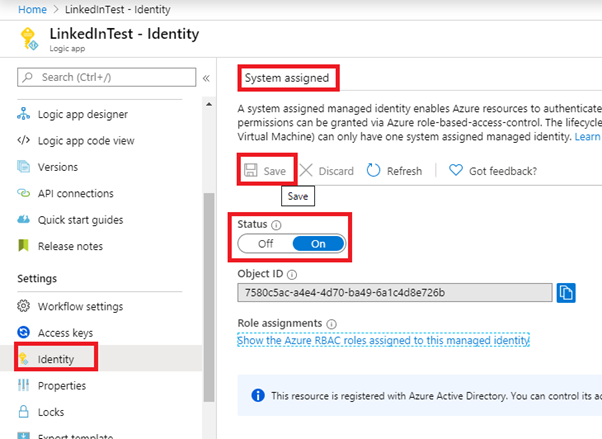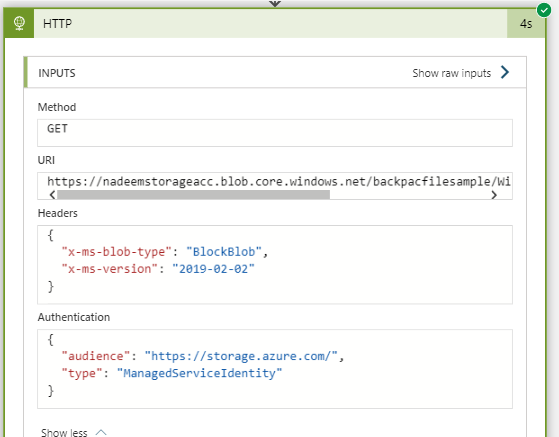Azure
Azure
Jumpstart your Azure Monitor journey
For the past decade, monitoring has been my main responsibility. I have had my hands on many of the enterprise monitoring systems out there, but System Center Operations Manager (SCOM) is where most of my working hours were spent. Now, I spend my time in Azure and since monitoring is relevant in public cloud as well. Azure Monitor is now my primary tool for my applications (and servers).
I know that starting off with an entirely new monitoring platform can be challenging, at best. Instead of figuring out all bits and pieces by yourself, I will introduce you to the key features of Azure Monitor, such as visualization and alerting. I will also briefly touch on the more advanced capabilities like custom log injection using Azure Monitors REST API.
After reading this you should have the basic knowledge on how to monitor your applications and servers using Azure Monitor. Details related to the various topics can be found in the official Azure Monitor documentation

Azure Monitor Logs
Logs in Azure Monitor is backed by a Log Analytics workspace. To fully utilize Azure Monitor, a Log Analytics workspace is mandatory.
With Logs, you can extend your Azure Activity Log retention, collect and analyze Server Event Logs (both built-in and custom logs are supported). Azure Monitor Logs or Log Analytics is Microsoft equivalent to for example Splunk.
To perform analysis and query data, you use a language called KQL.
Guest blog for Nigel Frank
This is a piece written for Nigel Frank Internationals Azure Blog. Click here to continue reading this post on how to jumpstart your Azure Monitor jurney