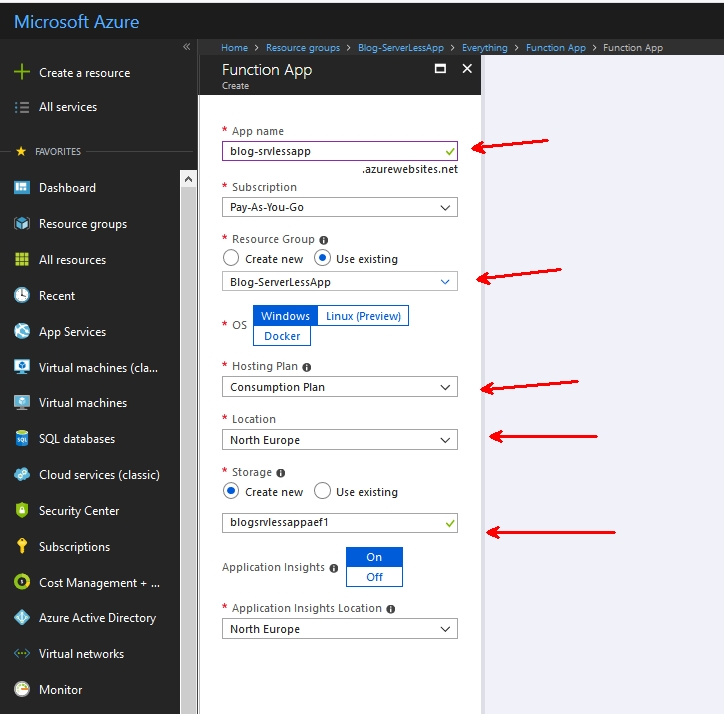Automation
Automation
Multi subscription deployment with DevOps and Azure Lighthouse

Companies today are rapidly adopting new technology. Adding more pressure on the companies IT-department or the service provider. No matter where the workload runs, governance, security, and deployments are fundamental parts.
Azure Lighthouse came last year, and while it solves a lot of our trouble. Multi subscription deployments aren’t one of them – but it sure makes it more possible!
Azure deployments with Azure DevOps
One of the things that make service providers great at what they do is standardization. For example; making sure all subscriptions (customers in many cases) have the same set of baseline Azure policies.
Azure DevOps has multiple ways to deploy resources in Azure or other places. How do we deploy the same Azure template to multiple subscriptions using the same pipeline? In our case, I solved this with some existing features, forward-thinking and PowerShell magic.
Azure DevOps service connection with Azure Lighthouse
Multi subscription deployments with Azure DevOps is not a built-in feature. With Azure Lighthouse it became a little bit easier but will require some work.
First, you must set up a service connection and allow that to access one of your internal subscriptions. In Azure DevOps service connections are bound to one subscription.

For this service connection to be capable of multi subscription deployments, it will need access to your customer’s subscriptions. This can be solved through delegated resource management and Azure Lighthouse.
In my case, I had a group with contributor access. And I could add the SPN to that group. Otherwise, you will have to update your current delegation.
Repository structure
Everything you need, including a YAML pipeline is available on GitHub, but I will walk you through how and why I set it up.
I needed to create not only a solution to deploy one resource to multiple subscriptions. I also needed to deploy multiple ARM templates.
For this purpose, I had the option to create one large PowerShell script with complex logic. Or, I could reuse the same script for every deployment. I chose option two. My code repository now looks something like this
- ARM-Templates (folder)
- storage-Account (folder)
- azuredeploy.json
- azuredeploy.parameters.json
- deploy.ps1
- another-resource (folder)
- azuredeploy.json
- azuredeploy.parameters.json
- deploy.ps1
- […]
- storage-Account (folder)
- azure-pipelines.yaml
PowerShell magic?
In regular deployments, we can use built-in tasks in the pipeline and deploy directly. For multi subscription deployment, PowerShell is my weapon of choice.
To people with PowerShell competency. The script used is fairly simple;
- Connect to Azure
- Retrieve the subscriptions
- Iterate and deploy the ARM template(s) to each customer subscriptions.
Below is a short example. Showing the core in my deployment script (deploy.ps1)
$deploymentName = "Multi-sub-deployment"
$deploymentLocation = "westeurope"
$templateFile = ".ARM-Templatesstorage-Accountazuredeploy.json"
$templateParameterFile = ".ARM-Templatesstorage-Accountazuredeploy.parameters.json"
# getting all subscriptions
$subscriptions = Get-AzSubscription | Where-Object { $_.Id -NotIn $excludedSubs }
foreach ($subscription in $subscriptions) {
# set context to the current subscription
$subscriptionId = $subscription.id
Set-AzContext -SubscriptionId $subscriptionId
# deploy the arm template
New-AzSubscriptionDeployment -Name $deploymentName -Location $deploymentLocation `
-TemplateParameterFile $templateParameterFile -TemplateFile $templateFile
}Multi subscription deployment, build pipeline
Although my repository contains a YAML pipeline, you don’t have to use it. To be honest, I’m not sure I like them. I used too much time trying to wrap my head around it. And at this point, it seems unfinished from the Azure DevOps side. Therefore, I will show you how to set up your pipeline to support multi subscription deployments using the classic method.


kick off with the classic mode, and chose the empty job on the template page. We could probably discuss if we even need multiple pipelines for this. But it doesn’t hurt, and it will be easier for the next person if we do this by the book.
For the build pipeline, I am renaming my job to something meaningful, and add one single task. Publish pipeline artifact

After you save and run the build. An artifact should be produced. The result should look something like this
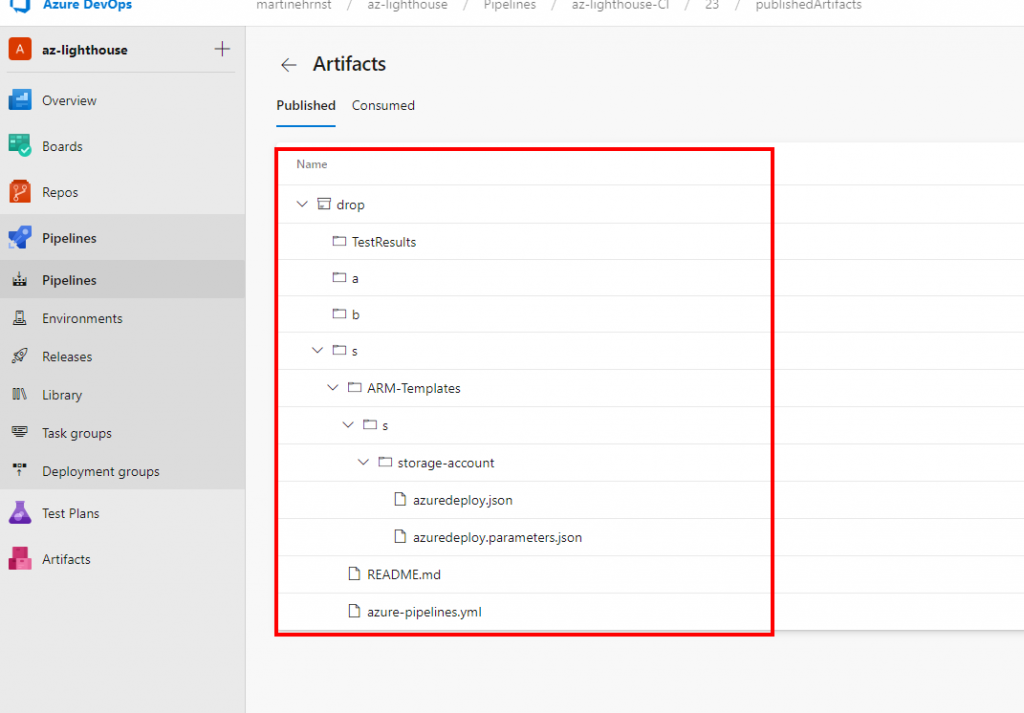
Multi subscription deployment, release pipeline
After a successful build (or in this case copy files), it is time to create our release pipeline. When using YAML, the two pipelines are combined. Not at all confusing for someone like me, who not that many months ago, didn’t know anything at all about this stuff.
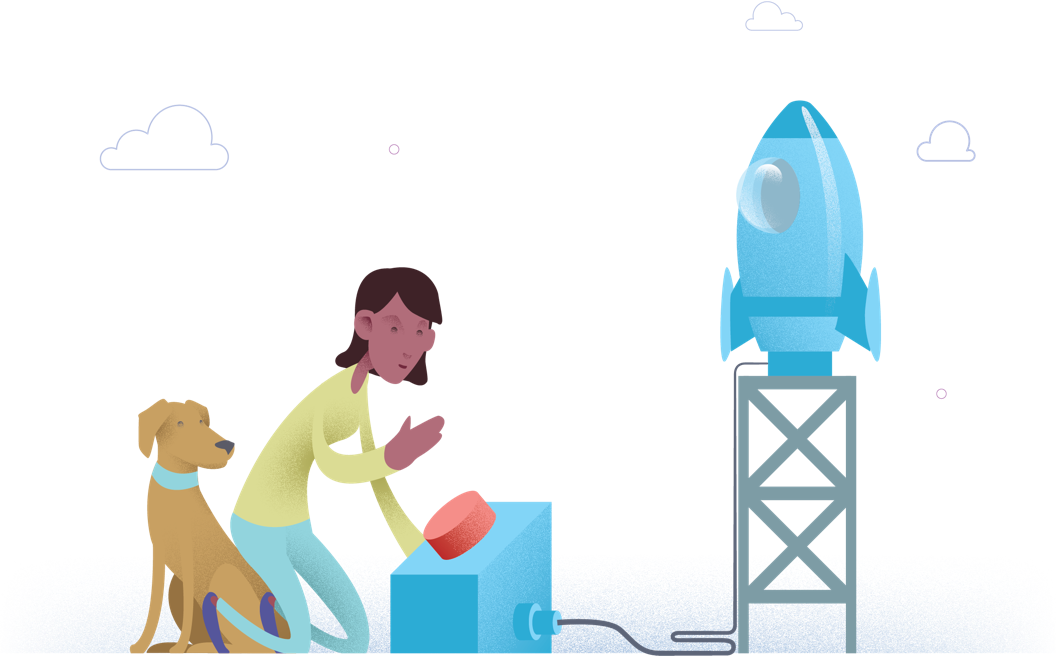
Once again, I start off with an empty job, before I add my artifact from my build pipeline. I also renamed the first stage to “resource deployment”.

Now it’s the matter of adding tasks to our job, and it’s here you will need the service connection that you added earlier. The task we are working with is the Azure PowerShell task. And for multi subscription deployment, it is the only task you’ll need. Below is my task configuration

For some reason, it takes a few tries before pipelines want to work. It might be because of lat hours, or a law created by some guy named Murphy. Anyway, once it’s up and running you shole be able to see something similar to my output below;
2020-03-10T17:13:12.2503976Z ## Az module initialization Complete
2020-03-10T17:13:12.2517976Z ## Beginning Script Execution
2020-03-10T17:13:12.2532801Z Generating script.
2020-03-10T17:13:12.3293381Z ========================== Starting Command Output ===========================
2020-03-10T17:13:12.3416275Z ##[command]"C:Program FilesPowerShell6pwsh.exe" -NoLogo -NoProfile -NonInteractive -ExecutionPolicy Unrestricted -Command ". 'd:a_temp112fe6df-8ee0-4a10-b53e-5694a4d34b0f.ps1'"
2020-03-10T17:13:25.0914923Z No subscription specified. Deploying to all subscriptions
2020-03-10T17:13:25.2151812Z
2020-03-10T17:13:25.2211374Z Name Account SubscriptionName Environment TenantId
2020-03-10T17:13:25.2292766Z ---- ------- ---------------- ----------- --------
2020-03-10T17:13:25.2300155Z MVP-Sponsorship (6dca9329-fb22-46cb-826… MVP-Sponsorship AzureCloud 22046864-98a9-4a9…
2020-03-10T17:14:01.7100820Z
2020-03-10T17:14:01.7151741Z Id : /subscriptions/6dca9329-fb22-46cb-826c-/providers/Microsoft.Resources/deployments
2020-03-10T17:14:01.7152947Z /Multi-sub-deployment
2020-03-10T17:14:01.7154721Z Location : westeurope
2020-03-10T17:14:01.7159918Z ManagementGroupId :
2020-03-10T17:14:01.7161790Z ResourceGroupName :
2020-03-10T17:14:01.7162557Z OnErrorDeployment :
2020-03-10T17:14:01.7163149Z DeploymentName : Multi-sub-deployment
2020-03-10T17:14:01.7163805Z CorrelationId : d49c10f8-0260-49d5-aa8d-08a41591d1a7
2020-03-10T17:14:01.7164463Z ProvisioningState : Succeeded
2020-03-10T17:14:01.7165107Z Timestamp : 3/10/2020 5:14:00 PM
2020-03-10T17:14:01.7166059Z Mode : Incremental
2020-03-10T17:14:01.7166610Z TemplateLink :
2020-03-10T17:14:01.7167216Z TemplateLinkString :
2020-03-10T17:14:01.7167793Z DeploymentDebugLogLevel :
2020-03-10T17:14:01.7168836Z Parameters : {[rgName, Microsoft.Azure.Commands.ResourceManager.Cmdlets.SdkModels.DeploymentVariable],
2020-03-10T17:14:01.7169800Z [location, Microsoft.Azure.Commands.ResourceManager.Cmdlets.SdkModels.DeploymentVariable],
2020-03-10T17:14:01.7173723Z [storagePrefix,
2020-03-10T17:14:01.7174379Z Microsoft.Azure.Commands.ResourceManager.Cmdlets.SdkModels.DeploymentVariable]}
2020-03-10T17:14:01.7175014Z ParametersString :
2020-03-10T17:14:01.7177870Z Name Type Value
2020-03-10T17:14:01.7178513Z =============== ========================= ==========
2020-03-10T17:14:01.7179228Z rgName String adatum
2020-03-10T17:14:01.7179831Z location String westeurope
2020-03-10T17:14:01.7180452Z storagePrefix String str
2020-03-10T17:14:01.7181006Z
2020-03-10T17:14:01.7181454Z Outputs : {}
2020-03-10T17:14:01.7181916Z OutputsString :
2020-03-10T17:14:01.7182291Z
2020-03-10T17:14:02.0220641Z
2020-03-10T17:14:02.0937716Z ##[command]Disconnect-AzAccount -Scope Process -ErrorAction StopIf you look at the output, you can see that the script set’s context to a subscription, and that there is no subscription specified in the pipeline.
Multi subscription deployment summary
Multi subscription deployments with Azure DevOps is not available as a default. But with a little bit of PowerShell trickery, you got a great solution. For service providers and large enterprises, Azure Lighthouse is now a preferred way to manage resources.
By granting a service principal access to your customer subscriptions (or internal for that matter), and use this SPN as a service connection in your Azure Pipeline. You can use PowerShell to iterate through each subscription and deploy the resources needed.
The beauty with this is that it will work regardless of where your DevOps environment is hosted. You can have separate tenants for Lighthouse, Azure DevOps and workplace.
This post described the following, which is required for multi subscription deployment to work.
- Created an SPN in the management tenant
- Authorized the service principal through Azure Lighthouse
- Created a repository and added our scripts and templates to it
- Created pipelines and used the SPN as our service connection
- Used PowerShell and the built-in task to iterate through each subscription and perform deployments.