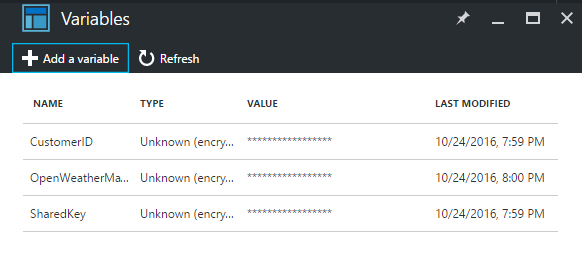OMS
OMS
SCOM and OMS: The agents
Both SCOM and OMS are in most ways dependent on agents installed on each server being monitored. If you have SCOM today you probably run Microsoft Operations Manager Agent (MOM) which is shipped with SCOM 2012 media and installed through the SCOM console or a SW deployment tool ConfigMgr etc.
OMS on the other hand uses the new Microsoft Monitoring Agent (MMA) which is available for download within your OMS workspace or through MSFT download center. MMA is said to be the mother of all agents which should be used by every Microsoft software that require an agent.
NB: At some point (SCOM 2012 SP1?) the agent actually got rebranded to Microsoft Monitoring Agent. It is stil not the same you get from OMS
The reason for looking in to the agents is that we one situation wher we lost contact with one server belonging to a customer (a customer of my employee Intility).
It turned out that they had signed up for OMS and configured the MMA agent to. At some point this deleted our SCOM configuration and we lost monitoring on that server.
As OMS is fast forwarding these days we will have to be proactive and support agent/servers directly reporting to other OMS workspaces than the one connected to our SCOM environment.
After some testing here is what i found is the main differences on these agents:
| Supports | MOM/SCOM Agent |
OMS Agent (MMA) |
| SCOM Workgroup | X | X |
| Multihome SCOM Workgroup | X | X* |
| OMS Reporting | X (through SCOM) | X |
| Multihome OMS Workspace | X* | |
| Hybrid Worker support | X |
*I do not know if there is a limitation on how many connections an agent can have, but I have tried 5 in total. 3 OMS workspaces and 2 SCOM work groups.
Screenshots showing MMA
MOM rebranded
At this point we plan to upgrade all agents making sure customers are able to report to their own OMS workspace without interfering with our central SCOM and OMS installations.
SCOM 2016 is also shipped with the MMA agent and is likely the same but with a different version.
Let me know if you have something to add and I will update my post accordingly.
Bombshell:
If you extract the .MSI from MMASetup******.exe you end up with a MSI which installs the “old” MOM agent